Problem: How do I determine who is logged on to EBS?
Solution: There are two ways you can do this: check the Monitor Users form, or run the Signon Audit Users report.
To access the Monitor Users form, log on to EBS as a user with access to the System Administrator responsibility, and navigate to Security > Monitor > Users.
The Monitor Users form appears:
Press F11, and then Ctrl+F11 to populate the form. It lists users that have logged on, in descending order by logon time.
The Time column indicates how long the user was logged on. You can get more help on the Monitor Users form by clicking the Help button on the Forms Toolbar.
Alternatively, you may run the Signon Audit Users report. Under System Administrator, navigate to Concurrent > Requests. The Find Requests form appears.
Click Submit a New Request.
The Submit a New Request form appears. Ensure that Single Request is selected, and then click OK.
The Submit Request form appears. In the Name field, enter Signon Audit Users, and press Tab.
The Parameters form for Signon Audit Users appears. Enter any parameters you wish, and then click OK.
The Parameters field is populated in the form. Click Submit to submit the request to run. You are prompted to run another request. Click No. The Requests form appears.
Click Refresh Data until so that the Signon Audit Users concurrent job completes. Then click View Output.
The Signon Audit Users output report appears. From here, you can see the logon time (Start Active Time) and logoff time (End Active Time) for users. If the End Active Time column is blank, it may indicate that the user is still logged on to the system.
Note: If the Signon Audit Users report returns no rows, it may be that signon audit level tracking is not turned on. To turn it on, navigate to Profile > System. Query the “Sign-On:Audit Level” profile option. At the Site level, set it to a value other than None, such as User, Responsibility or Form. After updating the profile option, the user needs to log off and log back on in order for the system to begin tracking logons.
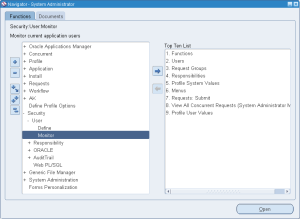
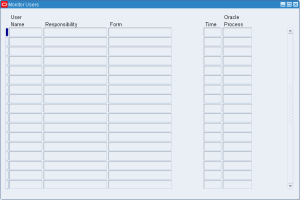
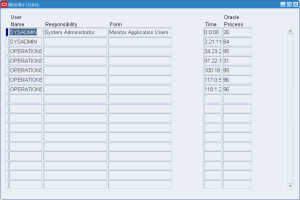
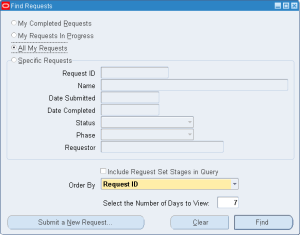
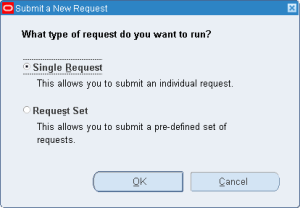
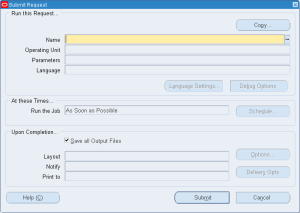
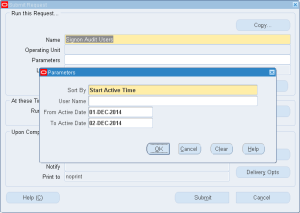
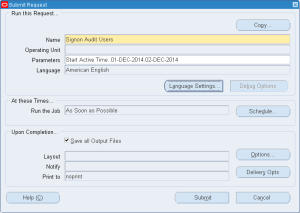
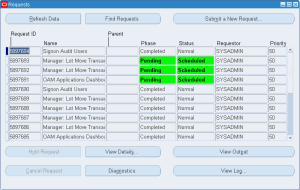
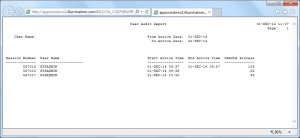
0 Comments.